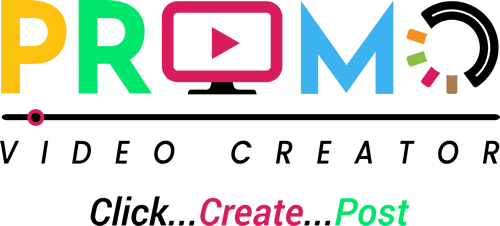Setup Two-Step Authentication
SECURING [YOUR] ASSETS
- Install the <strong>Google Authentication App</strong> on your phone.
- Open the app, then tap begin setup.
- Choose the Scan Barcode option, then scan the code below
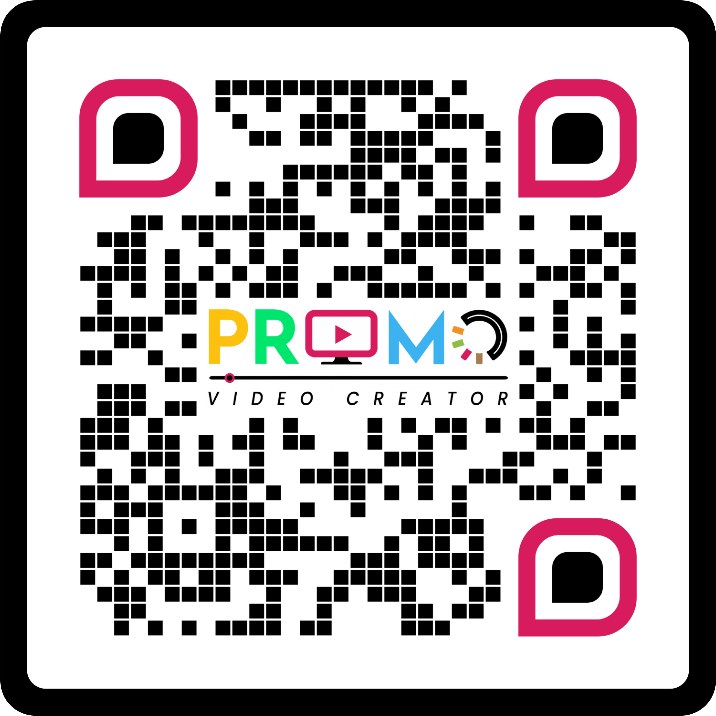
Two-Step Authentication - Login
SECURING [YOUR] ASSETS
Please use the Authentication app to complete logging in.
Enter the 6-digit code provided by the Authentication app below.
Disable Two-Step Authentication
SECURING [YOUR] ASSETS
Please use the Authentication app to disable Two-Step Authentication.
Enter the 6-digit code provided by the Google Authentication app below.
You can use Security Questions authentication to disable Google Authentication?
Two-Step Authentication Disabled
Your account is less secure!
OOPS! Login Failure
reCAPTURE code error
OOPS! Login Failure
Entered wrong answer
Setup Google Authentication Manually
SECURING [YOUR] ASSETS
Enter the information below into the <strong>Google Authentication App</strong>, to configure it to provide codes for login to PVC App.
OOPS! Login Failure
reCAPTURE code error
OOPS! Login Failure
Unique ID Entered:
Username Entered:
OOPS! Login Failure
Google authenticator code error
Setup Security Questions
SECURING [YOUR] ASSETS
In the event that you do not have access to the <strong>Google Authentication App</strong>, you can still login using one of these security questions. Select three questions and provide answers. Answers are not case sensitive.
Security Questions – Login!
SECURING [YOUR] ASSETS
Please answer the question below to login to the PVC App.
Security Questions – Disable Authentication
SECURING [YOUR] ASSETS
Please answer the question below to disable Google Authentication.